This is the fifth post in the series of Development With Kinect .NET SDK. In this post I am going to discuss about interacting with multiple Kinect devices with in a single system using Kinect .NET SDK. Before going forward, I will strongly recommend you to read my previous post where I have discussed about Connecting Multiple Kinect Devices with System which will help you setup your system with multiple devices.
Once both devices configured and setup properly, you can run the below code snippet to check if Kinect SDK detects both of the devices.

Once you have the correct device count you can start with application development. During this exercise we will be applying all the learning that we have gained over the past few articles.
Let’s start with the a New “WPF” Project and named it as “MultipleKinectDemo”

Navigate to solution explorer, Right Click on the Project and Select “Add Reference” and add “Microsoft.Research.Kinect.dll” as reference assembly.

Add a new class named “KinectDevice” which will be a container entity for multiple Kinect devices. Below is the code snippet for the KinectDevice.cs.
using Microsoft.Research.Kinect.Nui;
/// <summary>
/// Kinect Device
/// </summary>
public sealed class KinectDevice
{
/// <summary>
/// Gets or sets the name of the device.
/// </summary>
/// <value>The name of the device.</value>
public string DeviceName { get; set; }
/// <summary>
/// Gets or sets the kinect runtime.
/// </summary>
/// <value>The kinect runtime.</value>
public Runtime KinectRuntime { get; set; }
}
In the above class “KinectRuntime” is type of Kinect Runtime and We will be creating a List<KinectDevice> to contain the multiple object of devices.

Capturing video, Depth images are same as we did earlier for a single kinect, but the new steps involves with initializing of multiple Kinect devices. The Kinect .NET SDK does provide support for multiple Kinect devices. Runtime class has a overloaded constructed where it take index as argument.

You can create a new Runtime object and pass the index of sensors as runtimeNui = new Runtime(index).
In our application we will create a List<KinectDevice> and store the each runtime object .
Before that, create a basic US as shown in below,

Very straight forward UI, you can check out the XAML markup which in given in then end.
Let’s do it now Step by Step
Detect Kinect Devices
First of all we need to detect the devices. Kinect SDK APIs provides a class “Device” which represents a system’s Kinect sensors. It’s has a property “Count” which holds the number of Kinect been detected. Write the blow code snippet in the Detect Button click event.
/// <summary>
/// Handles the Click event of the buttonDetect control.
/// </summary>
/// <param name="sender">The source of the event.</param>
/// <param name="e">The <see cref="System.Windows.RoutedEventArgs"/> instance containing the event data.</param>
private void buttonDetect_Click(object sender, RoutedEventArgs e)
{
try
{
Device device = new Device();
this.DeviceCount = device.Count;
this.buttonDetect.Content = string.Format("Kinect Device Detected {0}", this.DeviceCount.ToString());
}
catch (Exception exp)
{
MessageBox.Show(string.Format("Error Occured in Device Detection : ", exp.Message));
}
}
this.DeviceCount is a private properties which defined locally to the current class.
/// <summary>
/// Gets or sets the device count.
/// </summary>
/// <value>The device count.</value>
private int DeviceCount { get; set; }
After successfully detection of the devices, we changed the content of the Button with number of detected device.
![]()
Multiple Kinect Runtime
As discussed earlier, Kinect .SDK support detection of multiple SDK and Runtime class has a overloaded constructor that takes index as arguments. Below code snippets shows how we can initialize multiple Kinect Runtime
/// <summary>
/// Handles the Click event of the buttonInitializeRuntime control.
/// </summary>
/// <param name="sender">The source of the event.</param>
/// <param name="e">The <see cref="System.Windows.RoutedEventArgs"/> instance containing the event data.</param>
private void buttonInitializeRuntime_Click(object sender, RoutedEventArgs e)
{
try
{
for (int i = 0; i < this.DeviceCount; i++)
{
kinectDevices.Add(new KinectDevice
{
KinectRuntime = new Runtime(i),
DeviceName = string.Format("{0} {1}",
DeviceName, i.ToString())
});
}
this.buttonKinectOne.IsEnabled = true;
this.buttonKinectTwo.IsEnabled = true;
}
catch (Exception exp)
{
MessageBox.Show(string.Format("Runtime Initialization Failed : ", exp.Message));
}
}
kinectDevices is a List of KinectDevice which I have discussed earlier.
/// <summary>
/// Kinect Device Place Holder
/// </summary>
List<KinectDevice> kinectDevices = new List<KinectDevice>();
Taking Control over Individual Kinect
Once we have the runtime initialized, we can easily take control over the individual Kinect. kinectDevices[0] and kinectDevices[1] are the runtime container for individual Kinect. Below code snippets show how we can detect the first Kinect devices.
/// <summary>
/// Handles the Click event of the buttonKinectOne control.
/// </summary>
/// <param name="sender">The source of the event.</param>
/// <param name="e">The <see cref="System.Windows.RoutedEventArgs"/> instance containing the event data.</param>
private void buttonKinectOne_Click(object sender, RoutedEventArgs e)
{
KinectDevice deviceOne = kinectDevices[0];
Runtime deviceRuntimeOne = deviceOne.KinectRuntime;
deviceRuntimeOne.Initialize(RuntimeOptions.UseColor);
deviceRuntimeOne.NuiCamera.ElevationAngle = 0;
deviceName1.Content = deviceOne.DeviceName;
deviceRuntimeOne.VideoFrameReady += new EventHandler<ImageFrameReadyEventArgs>(deviceRuntimeOne_VideoFrameReady);
deviceRuntimeOne.VideoStream.Open(ImageStreamType.Video, 2, ImageResolution.Resolution640x480, ImageType.Color);
}
As we have the specific Kinect runtime, we can easily take care of VideoFrameReady event and VideoStream.Open() method.
/// <summary>
/// Handles the VideoFrameReady event of the deviceRuntimeOnce control.
/// </summary>
/// <param name="sender">The source of the event.</param>
/// <param name="e">The <see cref="Microsoft.Research.Kinect.Nui.ImageFrameReadyEventArgs"/> instance containing the event data.</param>
void deviceRuntimeOne_VideoFrameReady(object sender, ImageFrameReadyEventArgs e)
{
image1.Source = e.ImageFrame.ToBitmapSource();
PlanarImage imageData = e.ImageFrame.Image;
camera1Small.Source = BitmapSource.Create(imageData.Width, imageData.Height, 96, 96, PixelFormats.Cmyk32, null, imageData.Bits, imageData.Width * imageData.BytesPerPixel);
}
Similar we can write the code for kinectDevices[1]
Well, this is the base, rest things are very similar to work with single Kinect device.
Here is the complete code snippet of the application
/// Developing Application using Multiple Kinect
/// Author : Abhijit Jana
/// Date : 17 - 09 2011
/// ---------------------------------------------------------------------------
namespace MultipleKinectDemo
{
using System;
using System.Collections.Generic;
using System.Windows;
using Coding4Fun.Kinect.Wpf;
using Microsoft.Research.Kinect.Nui;
using System.Windows.Media;
using System.Windows.Media.Imaging;
/// <summary>
/// Interaction logic for MainWindow.xaml
/// </summary>
public partial class MainWindow : Window
{
/// <summary>
/// Gets or sets the device count.
/// </summary>
/// <value>The device count.</value>
private int DeviceCount { get; set; }
/// <summary>
/// Kinect Device Place Holder
/// </summary>
List<KinectDevice> kinectDevices = new List<KinectDevice>();
private const string DeviceName = "Kinect Sensors Device";
/// <summary>
/// Initializes a new instance of the <see cref="MainWindow"/> class.
/// </summary>
public MainWindow()
{
InitializeComponent();
Loaded += new RoutedEventHandler(MainWindow_Loaded);
Unloaded += new RoutedEventHandler(MainWindow_Unloaded);
}
/// <summary>
/// Handles the Unloaded event of the MainWindow control.
/// </summary>
/// <param name="sender">The source of the event.</param>
/// <param name="e">The <see cref="System.Windows.RoutedEventArgs"/> instance containing the event data.</param>
void MainWindow_Unloaded(object sender, RoutedEventArgs e)
{
foreach (KinectDevice device in kinectDevices)
{
device.KinectRuntime.Uninitialize();
}
}
/// <summary>
/// Handles the Loaded event of the MainWindow control.
/// </summary>
/// <param name="sender">The source of the event.</param>
/// <param name="e">The <see cref="System.Windows.RoutedEventArgs"/> instance containing the event data.</param>
void MainWindow_Loaded(object sender, RoutedEventArgs e)
{
this.buttonKinectOne.IsEnabled = false;
this.buttonKinectTwo.IsEnabled = false;
}
/// <summary>
/// Handles the Click event of the buttonDetect control.
/// </summary>
/// <param name="sender">The source of the event.</param>
/// <param name="e">The <see cref="System.Windows.RoutedEventArgs"/> instance containing the event data.</param>
private void buttonDetect_Click(object sender, RoutedEventArgs e)
{
try
{
Device device = new Device();
this.DeviceCount = device.Count;
this.buttonDetect.Content = string.Format("Kinect Device Detected {0}", this.DeviceCount.ToString());
}
catch (Exception exp)
{
MessageBox.Show(string.Format("Error Occured in Device Detection : ", exp.Message));
}
}
/// <summary>
/// Handles the Click event of the buttonInitializeRuntime control.
/// </summary>
/// <param name="sender">The source of the event.</param>
/// <param name="e">The <see cref="System.Windows.RoutedEventArgs"/> instance containing the event data.</param>
private void buttonInitializeRuntime_Click(object sender, RoutedEventArgs e)
{
try
{
for (int i = 0; i < this.DeviceCount; i++)
{
kinectDevices.Add(new KinectDevice
{
KinectRuntime = new Runtime(i),
DeviceName = string.Format("{0} {1}",
DeviceName, i.ToString())
});
}
this.buttonKinectOne.IsEnabled = true;
this.buttonKinectTwo.IsEnabled = true;
}
catch (Exception exp)
{
MessageBox.Show(string.Format("Runtime Initialization Failed : ", exp.Message));
}
}
/// <summary>
/// Handles the Click event of the buttonKinectOne control.
/// </summary>
/// <param name="sender">The source of the event.</param>
/// <param name="e">The <see cref="System.Windows.RoutedEventArgs"/> instance containing the event data.</param>
private void buttonKinectOne_Click(object sender, RoutedEventArgs e)
{
KinectDevice deviceOne = kinectDevices[0];
Runtime deviceRuntimeOne = deviceOne.KinectRuntime;
deviceRuntimeOne.Initialize(RuntimeOptions.UseColor);
deviceRuntimeOne.NuiCamera.ElevationAngle = 0;
deviceName1.Content = deviceOne.DeviceName;
deviceRuntimeOne.VideoFrameReady += new EventHandler<ImageFrameReadyEventArgs>(deviceRuntimeOne_VideoFrameReady);
deviceRuntimeOne.VideoStream.Open(ImageStreamType.Video, 2, ImageResolution.Resolution640x480, ImageType.Color);
}
/// <summary>
/// Handles the VideoFrameReady event of the deviceRuntimeOnce control.
/// </summary>
/// <param name="sender">The source of the event.</param>
/// <param name="e">The <see cref="Microsoft.Research.Kinect.Nui.ImageFrameReadyEventArgs"/> instance containing the event data.</param>
void deviceRuntimeOne_VideoFrameReady(object sender, ImageFrameReadyEventArgs e)
{
image1.Source = e.ImageFrame.ToBitmapSource();
PlanarImage imageData = e.ImageFrame.Image;
camera1Small.Source = BitmapSource.Create(imageData.Width, imageData.Height, 96, 96, PixelFormats.Cmyk32, null, imageData.Bits, imageData.Width * imageData.BytesPerPixel);
}
/// <summary>
/// Handles the Click event of the buttonKinectTwo control.
/// </summary>
/// <param name="sender">The source of the event.</param>
/// <param name="e">The <see cref="System.Windows.RoutedEventArgs"/> instance containing the event data.</param>
private void buttonKinectTwo_Click(object sender, RoutedEventArgs e)
{
KinectDevice deviceTwo = kinectDevices[1];
Runtime deviceRuntimeTwo = deviceTwo.KinectRuntime;
deviceRuntimeTwo.Initialize(RuntimeOptions.UseColor);
deviceRuntimeTwo.NuiCamera.ElevationAngle = 0;
deviceName2.Content = deviceTwo.DeviceName;
deviceRuntimeTwo.VideoFrameReady += new EventHandler<ImageFrameReadyEventArgs>(deviceRuntimeTwo_VideoFrameReady);
deviceRuntimeTwo.VideoStream.Open(ImageStreamType.Video, 2, ImageResolution.Resolution640x480, ImageType.Color);
}
/// <summary>
/// Handles the VideoFrameReady event of the deviceRuntimeTwo control.
/// </summary>
/// <param name="sender">The source of the event.</param>
/// <param name="e">The <see cref="Microsoft.Research.Kinect.Nui.ImageFrameReadyEventArgs"/> instance containing the event data.</param>
void deviceRuntimeTwo_VideoFrameReady(object sender, ImageFrameReadyEventArgs e)
{
image2.Source = e.ImageFrame.ToBitmapSource();
PlanarImage imageData = e.ImageFrame.Image;
camera2Small.Source = BitmapSource.Create(imageData.Width, imageData.Height, 96, 96, PixelFormats.Cmyk32, null, imageData.Bits, imageData.Width * imageData.BytesPerPixel);
}
/// <summary>
/// Handles the Click event of the camera1Up control.
/// </summary>
/// <param name="sender">The source of the event.</param>
/// <param name="e">The <see cref="System.Windows.RoutedEventArgs"/> instance containing the event data.</param>
private void camera1Up_Click(object sender, RoutedEventArgs e)
{
try
{
kinectDevices[0].KinectRuntime.NuiCamera.ElevationAngle = kinectDevices[0].KinectRuntime.NuiCamera.ElevationAngle + 5;
}
catch (ArgumentOutOfRangeException aore)
{
MessageBox.Show("Elevation angle must be between Elevation Minimum/Maximum");
}
catch (Exception)
{
}
}
/// <summary>
/// Handles the Click event of the camera1Down control.
/// </summary>
/// <param name="sender">The source of the event.</param>
/// <param name="e">The <see cref="System.Windows.RoutedEventArgs"/> instance containing the event data.</param>
private void camera1Down_Click(object sender, RoutedEventArgs e)
{
try
{
kinectDevices[0].KinectRuntime.NuiCamera.ElevationAngle = kinectDevices[0].KinectRuntime.NuiCamera.ElevationAngle - 5;
}
catch (ArgumentOutOfRangeException argumentExcpetion)
{
MessageBox.Show("Elevation angle must be between Elevation Minimum/Maximum");
}
}
/// <summary>
/// Handles the Click event of the camera2Up control.
/// </summary>
/// <param name="sender">The source of the event.</param>
/// <param name="e">The <see cref="System.Windows.RoutedEventArgs"/> instance containing the event data.</param>
private void camera2Up_Click(object sender, RoutedEventArgs e)
{
try
{
kinectDevices[1].KinectRuntime.NuiCamera.ElevationAngle = kinectDevices[1].KinectRuntime.NuiCamera.ElevationAngle + 5;
}
catch (ArgumentOutOfRangeException argumentExcpetion)
{
MessageBox.Show("Elevation angle must be between Elevation Minimum/Maximum");
}
}
/// <summary>
/// Handles the Click event of the camera2Down control.
/// </summary>
/// <param name="sender">The source of the event.</param>
/// <param name="e">The <see cref="System.Windows.RoutedEventArgs"/> instance containing the event data.</param>
private void camera2Down_Click(object sender, RoutedEventArgs e)
{
try
{
kinectDevices[1].KinectRuntime.NuiCamera.ElevationAngle = kinectDevices[1].KinectRuntime.NuiCamera.ElevationAngle - 5;
}
catch (ArgumentOutOfRangeException aore)
{
MessageBox.Show("Elevation angle must be between Elevation Minimum/Maximum");
}
}
}
}
XAML Markup. just drag and drop control 😀
<Grid>
<Border BorderBrush="Silver" BorderThickness="5" Height="257" HorizontalAlignment="Left"
Margin="32,207,0,0" Name="border1" VerticalAlignment="Top" Width="269"></Border>
<Border BorderBrush="Silver" BorderThickness="5" Height="257" Name="border2" Width="269" Margin="488,206,46,90">
<Image Height="246" Name="image2" Stretch="Fill" Width="259" />
</Border>
<Button Content="Kinect 1" Height="42" HorizontalAlignment="Left" Margin="35,480,0,0" Name="buttonKinectOne" VerticalAlignment="Top" Width="266" Click="buttonKinectOne_Click" />
<Button Content="Kinect 2" Height="42" HorizontalAlignment="Right" Margin="0,480,51,0" Name="buttonKinectTwo" VerticalAlignment="Top" Width="259" Click="buttonKinectTwo_Click" />
<Button Content="Detect Kinects" Height="40" HorizontalAlignment="Left" Margin="243,12,0,0" Name="buttonDetect" VerticalAlignment="Top" Width="280" Click="buttonDetect_Click" />
<Label Content="Camera Device Name" Height="26" HorizontalAlignment="Left" Margin="32,180,0,0" Name="deviceName1" VerticalAlignment="Top" Width="271" />
<Label Content="Camera Device Name" Height="26" HorizontalAlignment="Left" Margin="486,180,0,0" Name="deviceName2" VerticalAlignment="Top" Width="271" />
<Image Height="249" Name="image1" Stretch="Fill" Margin="35,211,502,93" />
<Button Content="Initialize Runtime" Height="38" HorizontalAlignment="Left" Margin="243,67,0,0" Name="buttonInitializeRuntime" VerticalAlignment="Top" Width="280" Click="buttonInitializeRuntime_Click" />
<Button Content="UP" FontWeight="ExtraBold" Height="43" HorizontalAlignment="Left" Margin="307,356,0,0" Name="camera1Up" VerticalAlignment="Top" Width="41" Click="camera1Up_Click" />
<Button Content="Down" FontWeight="ExtraBold" Height="43" HorizontalAlignment="Left" Margin="307,413,0,0" Name="camera1Down" VerticalAlignment="Top" Width="41" Click="camera1Down_Click" />
<Image Height="109" HorizontalAlignment="Left" Margin="254,228,0,0" Name="camera1Small" Stretch="Fill" VerticalAlignment="Top" Width="127" />
<Border BorderBrush="#FFB10E00" BorderThickness="1" Height="121" HorizontalAlignment="Left" Margin="248,222,0,0" Name="border3" VerticalAlignment="Top" Width="140"></Border>
<Button Content="UP" FontWeight="ExtraBold" Height="43" HorizontalAlignment="Left" Margin="441,356,0,0" Name="camera2Up" VerticalAlignment="Top" Width="41" Click="camera2Up_Click" />
<Button Content="Down" FontWeight="ExtraBold" Height="43" HorizontalAlignment="Left" Margin="441,413,0,0" Name="camera2Down" VerticalAlignment="Top" Width="41" Click="camera2Down_Click" />
<Border BorderBrush="#FFB10E00" BorderThickness="1" Height="121" Name="border4" Width="140" Margin="402,222,261,210">
<Image Height="118" Name="camera2Small" Stretch="Fill" Width="133" />
</Border>
</Grid>
Here is the output of the above application.

Download Complete Project
Hope this helps !
Cheers !
Aj
My Twitter Handler : @abhijitjana
Email Me : abhijitjana@outlook.com
My Kinect Book : Kinect for Windows SDK Programming Guide
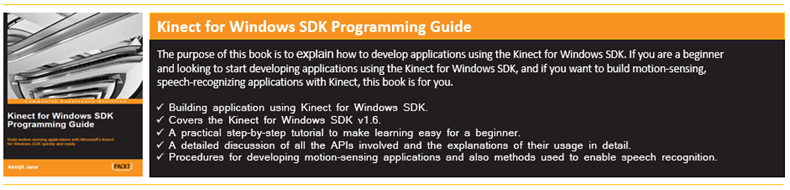

Nice post! But i have a question. How come those two kinect are working in the same time? I’m trying to use 2 Kinect’s but one of this camera doesn’t starts? (device manager cod 10). do you know a solution?
thx
LikeLike
hi checkout the part 4 of this series of articles. That talks about the configuration which required for multiple kinect. let me know if u need additional help
LikeLike
but anathor solution? my laptop doesn’t have a docking station
LikeLike
You need to figure out with USB having multiple controller.
LikeLike
I appreciate your help for these post. Thank you very much.
LikeLike
thx 4 all kinect stuff !
LikeLike
thank you for your good posts.
excuse me ! you said in previous posts you discuss about skeleton tracking but don’t do that! please help us on it too.
tanx a lot mr.
LikeLike
Thanks for the posts! They have been very helpful. I am having trouble with the “Device” class though. I installed the KinectSDK-v1.0-beta2-x64 bits and it seems the “Nui.Device” calss is missing! I am wondering what SDK version you have installed.
Thanks a ton!
Matt
LikeLike
I have figured it out. I am using the new Kinect SDK version and it does not have the Device class anymore. You need to use Runtime.Kinects.Count instead. Also, you need to download the newest Coding4Fun Kinect toolkit and reference that for it to work again…
Thanks again for these great articles!
Matt
LikeLike
Hi Mat,
Yes, you are working on SDK Beta 2. Where as this post was written on SDK Beta 1. and there are some changes in APIs between Beta 1 and Beta 2.
I am planning to update all the article in coming months.
Cheers !
Abhijit
LikeLike
I appreciate your help for these five posts. Thank you very much.I hava some problems about using Multiple Kinect Devices, I wish you can give me the answers.
1.In your MultipleKinectDemo,I found you just use color channel of each kinect,I want to know if i can use two depth senors can two color senors at the same time.
2.When I use two kincets on the same system,can I get the two image at the same time.That means is there any sync signal I can get.
Because my laptop just hava one USB controller, I can not try my best to figured these out.Thanks again for these great posts!
zhangyuting
LikeLike
Hi.. you can use the multiple devices for both color and depth sensor at same time. But, only one Kinect sensor can track the skeleton. But, you can change which sensor to track skeleton using code, but at a time one will track. Let me know if you need further help !!
LikeLike
Wonderful articles. A huge help. Have you updated to the 1.0 SDK release?
Thanks,
John
LikeLike
No John. It’s not updated for V1. In V1, it’s very simple, you can just use KinectSensors.KinectSensor[index] to get the device and there is also an KinetSensorCollection Class.
LikeLike
I appreciate your help for these post. Thank you very much and im very happy to found your site,thank you.
LikeLike
Hi Abhijit, may i know what type of docking station you used. I already bought Kensington docking station but cannot work with my panasonic and ienovo laptop.Thanks!
LikeLike
I used similar to this one http://h18000.www1.hp.com/products/quickspecs/12075_na/12075_na.HTML
LikeLike
thanks!
LikeLike
Can i scan 3d with 3 kinect by software [TC]2? software in http://www.tc2.com …thanks so much…
LikeLike
Hi Kun,
I am not sure about TC2 as I never worked with it.
Did you check it ? http://blogs.msdn.com/b/kinectforwindows/archive/2012/11/05/kinect-fusion-coming-to-kinect-for-windows.aspx
LikeLike
Hi! I want to ask about 3 kinects? how to connect them? thankss
LikeLike
Hi Kun,
Configuration and Set up will be same. You computer must have 3 different USB controller and each of the Kinect should have connected with individual.
Now, using KinectSensorCollection class or KinectSensor.KinectSensors[index] / [id] you can take your development further.
Let me know if you need further help.
LikeLike
Thanks for this information. You are very awesome guy. My team try to use 2 Kinects for the first time. Hope to keep in touch with you later.
LikeLike
Let me know if any help is required. The code written here is old and based on Kinect Beta SDK.
LikeLike