Introduction
As name suggests, bookmarking speedup your code navigation in visual studio. There may be some portion of code where we need to move very frequently. Generally we scroll the page and move to that section, but Visual studio provides great features by which we can move to a particular section very quickly using some shortcut keys. This is called Bookmarking of Code.
Below are the set of Icons which are used to navigate the code using Bookmark.
How To Use
We can place the bookmark by clicking on Bookmark icon or using keys Ctrl + K, Ctrl + K. Below is the sample code where I have putted two bookmarks in different section of code.
Now we can easily navigate among those breakpoint using Ctrl + K, Ctrl + N for Next Bookmark and Ctrl + K , Ctrl + p for Previous mark. We can achieve the same using following toolbar icon.
This is very much easy to use and its give you very fast navigation throughout the code.
Using Bookmark Window:
Visual Studio provides you Bookmark window where you can get list of all bookmarked section.
Now, by selecting particular bookmark from the Bookmarks list we can easily move to the particular section.
Renaming BookMarks
For easy reference we can also rename bookmark so that we can easily identify them. This helps us to easily move to particular code block based on the name given. This is useful when we are having many bookmarks in the bookmark list.
As I have renamed my bookmark list as below
Summary
This may not be new to many of us, but it may helpful for some beginners. Using this features we can navingate our code very easily. Please provide your valuable suggestion and feedback.
![]()

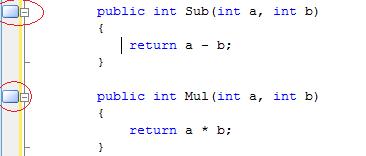

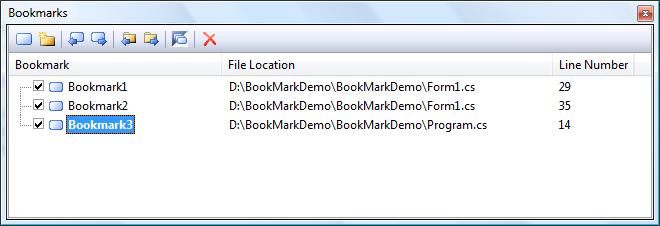

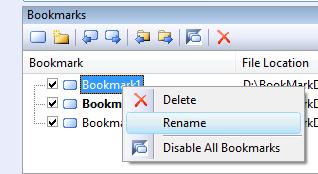


very useful !!!
Thanks for sharing..
LikeLike