Most of the time we use Visual Studio find combo box (![]() ) only for search contents with in the solution. But the find combo box is something more than what we know. We can use the find combo box in different purpose like create file, open files, create project, print, open watch windows etc. As for example you can close all the open files by just typing “>CloseAll” with in find combo box followed by a “Enter”. Fundamentally we can execute all the commands from Find Combo box which are available from Visual Studio Command Window. Like Command Window, In Combo Box, if you type “>” and aliases and press enter result will be the same.
) only for search contents with in the solution. But the find combo box is something more than what we know. We can use the find combo box in different purpose like create file, open files, create project, print, open watch windows etc. As for example you can close all the open files by just typing “>CloseAll” with in find combo box followed by a “Enter”. Fundamentally we can execute all the commands from Find Combo box which are available from Visual Studio Command Window. Like Command Window, In Combo Box, if you type “>” and aliases and press enter result will be the same.
I am listing few examples which will help you to know more about using find combo box.
Use Find Combo Box to Add New Project
Instead of File > New Project, if you type “>AddProj” and press “Enter”, it will launch “Add New Project” window.
Use Find Combo Box to Close All Open Documents
Use Find combo box to close all the open files at a time by just typing “>CloseAll”.
Use Find Combo Box to Open Task List
Just type “>TaskList” and Press enter to open to task list from combo box.
Use Find Combo box to add variables in watch windows
You can type >?? <VariableName> to add a variable in watch window from find combo box.
Similarly use can use all the predefined command aliases in visual studio. You can check and try all of them from Predefined Visual Studio Command Aliases . Apart from the available predefined aliases you can create your own aliases for visual studio by just following How to: Create Custom Aliases for Visual Studio Commands
You do not need to remember all these commands as they are all auto populated in find combo box. Just type “>”, you will able to see the list of all commands available.
Hope this will help you to take some more advantages of Find Combo Box !
Thanks !
AJ
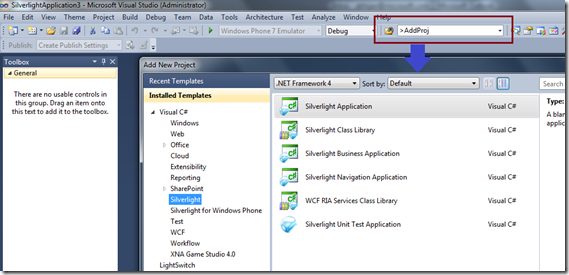


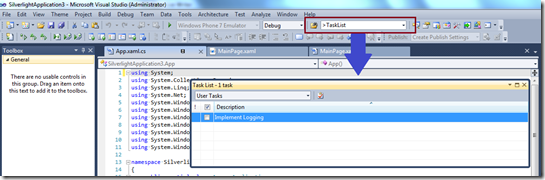
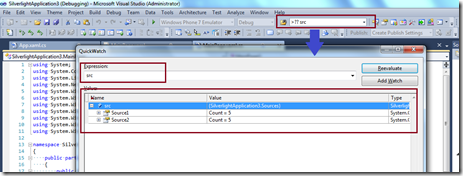

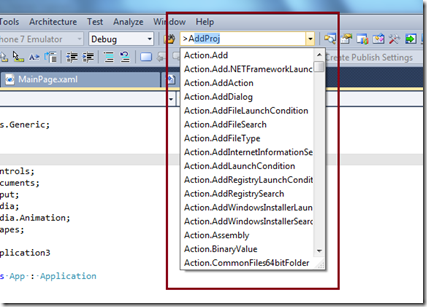

cool abhijit …
LikeLike
Thanks Atul !
LikeLike
U r gr8 abhijit…
LikeLike
Thanks Ravi
LikeLike
Nice one Abhijit. But I think the shortcut keys are more useful than this. Instead of writing, pressing 2-3 key combinations are pretty easy… 🙂
BTW, great find out.
LikeLike
Thanks Kunal. Yes, shortcut keys are useful. But sometime it’s also handy. Like you have a object and want to explore it with in watch window. You can either select object and press the Ctrl+D+Q to add that object to watch window. But you can do that samething just by typeing, >?? even, >?? .
I will be adding this example here. 🙂
LikeLike
Interesting ..! I dont know abt it Before..!Good Post Abhijit..!
LikeLike
Yes Sashidhar, we used to do them from Command Window. But we can do the same from Find Combo box !
LikeLike
Nice one Abhijit!!!
I was not aware of this feature.
LikeLike
Nice Brij !!
LikeLike
Nice one Abhijit
LikeLike
Thanks Akhani !!
LikeLike
Great Abhijit…
LikeLike
Thanks !!
LikeLike
You can map a keyboard shortcut to Tools.GoToCommandLine (I like Ctrl + /) to put the cursor in the quick find box with the > already inserted for you. I love “> of ” for Open File which does autocomplete for all files in your solution.
LikeLike
Aidan Thanks!! “> of” is also lot more easy with VS 2010 productivity tool !!
LikeLike