GridView TemplateField allow us to specify custom controls, multiple fields and Html using a custom template. TemplateField allows us to define a completely customized template for GridView Column. We can bind the data with in template control using binding expression. ASP.NET provides number of ways to take control over the template control. In this post I am going to discuss how we can set template control visibility based on certain condition which depends on the data source data. For example, imagine you have a link button within template field. You want to set visibility if that control based on the some value of your data source.
Let’s consider we have below class for Customer entity. We will create a list of Customers and based on the value of “ShowURL” we are going to display the Web Sites URL.
/// <summary>
/// Customer Class
/// </summary>
internal sealed class Customer
{
public int ID { get; set; }
public string Name { get; set; }
public string WebSite { get; set; }
public bool ShowURL { get; set; }
}
Here’s the code snippet for creating List and binding with GridView Control.
/// <summary>
/// Handles the Load event of the Page control.
/// </summary>
/// <param name="sender">The source of the event.</param>
/// <param name="e">The <see cref="System.EventArgs"/> instance containing the event data.</param>
protected void Page_Load(object sender, EventArgs e)
{
List<Customer> emps = new List<Customer>()
{
new Customer{ID=1, Name="Customer 1",WebSite="http://abhijitjana.net",ShowURL=true},
new Customer{ID=2, Name="Customer 2",WebSite="http://abhisheksur.com",ShowURL=false},
new Customer{ID=3, Name="Customer 3",WebSite="http://jebarson.info" ,ShowURL=true},
new Customer{ID=4, Name="Customer 4", WebSite="http://atulvarma.com", ShowURL=false}
};
myGrid.DataSource = emps;
myGrid.DataBind();
}
In this example we are going to illustrate the binding with TemplateField, so here is the design view of GridView where we have Two column with two different template field. First one is the container of Name and second on is the container of Web Site.
Below images shows the output of the above binding.
Well, as of now all the site link are getting displayed in the GridView. But we have to display the links based on the value of “ShowURL” field.
The most common solution we can find is “set visibility during GridView RowDataBound Event” as shown in below
/// <summary>
/// Handles the RowDataBound event of the myGrid control.
/// </summary>
/// <param name="sender">The source of the event.</param>
/// <param name="e">The <see cref="System.Web.UI.WebControls.GridViewRowEventArgs"/> instance containing the event data.</param>
protected void myGrid_RowDataBound(object sender, GridViewRowEventArgs e)
{
if (e.Row.RowType == DataControlRowType.DataRow)
{
Customer cust = e.Row.DataItem as Customer;
if (!cust.ShowURL)
{
LinkButton lnkWebURL = e.Row.FindControl("lnk") as LinkButton;
if (lnkWebURL != null)
{
lnkWebURL.Visible = false;
}
}
}
}
Above code will hide the link button from the GridView as shown in below image.
Well, do we really need to override myGrid_RowDataBound() for this small task ? Can’t we do it using Binding Expression. One similar question had asked over at Code Project and I am going to share the answer which I have provided .
We can use Operator with in Bind Expression. Hence, we can set the visibility of Control using Binding Expression. We really don’t need to write code in RowDataBound just set the visibility of LinkButton as shown in below
How it works ?
This will do exactly we did in myGrid_RowDataBound() event. But we followed a different approach. Eval(“ShowURL”) find evaluate the value of ShowURL From the GridView data source and then set the properties of LinkButton Visibility. Based on the visible properties of LinkButton, controls renders on page.
We can also use any conditional operator with in the Binding Expression as well as shown in below
That’s all. Very simple, but this will give you some idea to think on using Binding Expression in different ways as well.
Hope this helps.
Cheers !
Aj

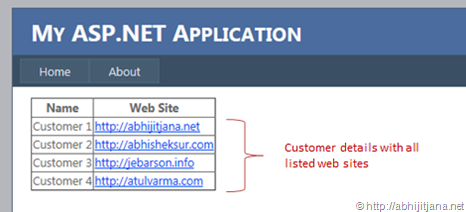
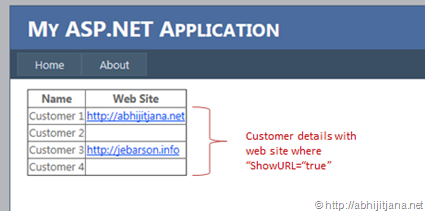



Nice One,such a great use of Eval(“field”)
LikeLike
Could you please post a solution for setting Visibility ‘true’ or ‘false’ to a for certain condition?
LikeLike
Could you please post a solution for setting Visibility ‘true’ or ‘false’ to a for certain condition?
LikeLike
Could you please post a solution for setting Visibility ‘true’ or ‘false’ to a TemplateField of a GridView for certain condition?
LikeLike
How about this example…
In my template field there are 3 image buttons: enable, disable, delete
Dependent on the “status” field the enable and disable buttons are shown/hidden. The delete button is always available
<asp:ImageButton ID="imgEnableDispatcher" runat="server" ImageUrl="~/images/tick.png" CommandArgument='’ Visible=” OnClick=”btnDispatcherEnable_Click” ToolTip=”Enable Dispatcher” />
<asp:ImageButton ID="imgDisableDispatcher" runat="server" ImageUrl="~/images/cross.png" CommandArgument='’ Visible='<%# (Convert.ToBoolean(Eval("status") 4)) %>’ OnClick=”btnDispatcherDisable_Click” ToolTip=”Disable Dispatcher” />
<asp:ImageButton ID="ImageButton1" runat="server" ImageUrl="~/images/bin.png" CommandArgument='’ OnClick=”btnDispatcherDelete_Click” ToolTip=”Delete Dispatcher” AlternateText=”Delete Dispatcher” OnClientClick=”return confirm(‘Are you sure you want to delete this dispatcher?’);” />
Just incase anyone else is scratching their heads over “tag is not well formatted” error make sure that any time you use an <%# you put it in single quotes ' not double quotes "
LikeLike
Hmm, last post didn’t paste properly. Check the code out here
http://snipt.org/mpnmn1
LikeLike
This code is Really work For me .Thanks so much !!!
LikeLike