“Track Change” one of the best interesting features in visual studio which indicates the code changes with a color indicator at the beginning of the line. Generally we know about the two color indicator “Green” and “Yellow” which are used indicting the color change till VS 2008 along with those VS 2010 introduced another new color “Orange” which indicates some additional track change for undoing file after save. In this blog post I am going to explain how those color indicator helps developers to track the code changes.
In Visual Studio 2010, there is three color indicator
![]() Green color indicates the lines which you have edited before your last save. Save again the file and green mark will be disappear.
Green color indicates the lines which you have edited before your last save. Save again the file and green mark will be disappear.
![]() Yellow color indicates the lines which you have edited since the last save of that file. Yellow becomes Green after saving of the file. Once you close the file that indication disappears.
Yellow color indicates the lines which you have edited since the last save of that file. Yellow becomes Green after saving of the file. Once you close the file that indication disappears.
![]() This color indication has newly introduced in VS 2010. This color will come when user does an undo after a save operation for that current file. Orange color indicates that current changed line is different from the saved version of the file.
This color indication has newly introduced in VS 2010. This color will come when user does an undo after a save operation for that current file. Orange color indicates that current changed line is different from the saved version of the file.
How to Enable / Disable Track Change features ?
To enable or disable the “Track Change” features, Goto Tools > Options > TextEditor . In General section, you can checked or Unchecked the “Track Change” option .
Key Note : While you are using “Track Change” option, you have to select “Selection Margin” display option other wise, “Track Change” Won’t work.
One Quick Flow of “Track Change”
You have opened one code file in visual studio 2010 which having below lines of code. By default there is not color indicator with line number.
Now, you have started editing the file Yellow indicator shows , you have made changes on those line.
When you are done with your changes, Save the file. Green indicator shows, all of your changes has been saved.
Now, you have undoing the files after save, orange indicator saying that, the lines is different than the save version. It means, you have changed some thing on original file, saved it and again undo it. 
When you first undoing it, it will be showing as “Yellow”, which means you are editing with this line, but when you have done with all the undoing for that line which is different the saved version colors becomes “Orange”. Which means, it is different than the saved version.
To get a clear , just compare the below two image . Yes, all the orange color marked line are similar with default version image.
Default Code image “Orange” Indicator Image
But, the Saved version of the file is
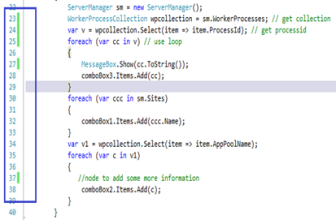
Similarly, This Track changes also works for config files also.
Summary : “Track Change” is one very useful features in Visual studio , by which You can see where you have edited / saved on a file for that current VS IDE state . Green color indicates the lines which you have edited before your last save.Yellow color indicates the lines which you have edited since the last save of that file. Orange color indicates that current changed line is different from the saved version of the file.
If you want to know more about editor setting options , please check the below link
How to: Set Text Editor Options
To know more about the more useful Visual Studio Tips and Trick please follow Sara Ford’s Blog
Hope this will help you !





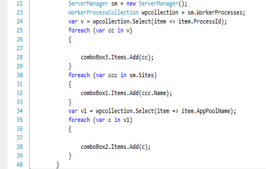
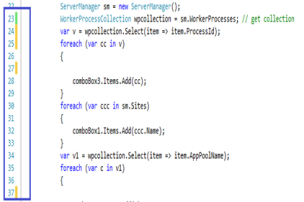
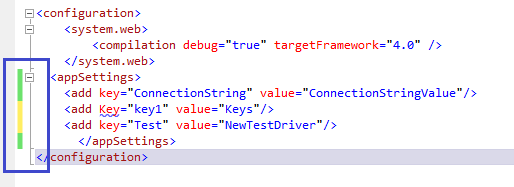

Good work Abhijit.
Cheers.
LikeLike
Thanks Man !!
LikeLike
Does there really 3 colors ? Im using this feature long time and never saw “orange”. I always thought that green is “saved changes”, yellow – unsaved changes.
Can you make clear example (bunch of keystrokes =) ) how to achieve all 3 colors in single file –
for example: 1st line – green, 2nd one – orange, 3rd – yellow, so the color difference will be obvious?
LikeLike
Yes, it’s 3 color, if you are using VS 2010. Orange is new. I have explained the steps in “One Quick Flow of “Track Change” section. There I have use two side by side image too to give a clear understanding.
Please let me know if you have still doubts !
LikeLike
Yes, i read article and also found all 3 Track Changes colors in settings. But I never saw orange one, seriously =). I even changed it to silver after youк post to notify if it will appear. its nitpicking but can you produce keystrokes example how to get “orange” =). My undo show only yellow one – color changed, but not undo’ed.
LikeLike
Ok, Let me explain the steps.
1. Open your existing file
Assume you have the below line of code
int i = 10;
And there is no color indicator
2. Now, just add a comment
int i = 10 ; // T
Till the time you are adding the comments, indicator chages to “yellow”
3. Save the file
You have “Green” Indicator Now.
4. Undo the changes
Start undoing, color becames “Yellow”. Now “undo” the added comment.
Current code line
int i = 10;
Check the color “Orange”
Hope, this will clears your doubts.
LikeLike
Heh. I tried this – but still got yellow.
But – I got orange not where you pointed but on second and following undo’s. So Orange appears on all undo’s after first one – first one is yellow – it will show you where you edited file last time. Something like this.. Thank for bothering =)
LikeLike
Centur…The difference between yellow and orange is very little …maybe you can try changing the colour of the Track reverted changes and see the difference.
to change the colour go to
Tools>Options>Environment>Fonts&Colours>Track reverted changes here you can change the colour that suits you and see the change…
Hope this helps…
LikeLike
Abhijit,
i have a doubt here. When i try to edit the file
Let us say i=10; is my intial state.
Now i edit to i=10 \\commemt
When i try to undo i.e ctrl + z i do see the orange colour. but if i delete the “\\comment” i still see yellow.
Does thsi feature only work when we use Ctrl + Z.
Regards,
John
LikeLike
Jhon !
Yes. This color will come when user does an undo after a save operation.
LikeLike
Thanx Abhi…
LikeLike